Downloading Leo¶
There are two ways to download Leo:
pip install leowill automatically download and install Leo, including all Leo’s dependencies, less a couple of non-essential things. See Installing Leo with pip.Recommended: install Leo using git, see Installing Leo with git. Git gives you the latest, thoroughly tested code with nothing missing.
If you prefer a new development version and don’t want to use git download a Nightly snapshot.
Snapshots¶
.zip snapshots can be downloaded directly from GitHub. No account is required. The downloaded file will have a name like:
leo-editor-50c070b715b9fec50c31be5853055a0ebc72cad5.zip
where the 50c0...cad5 part is the ID or fingerprint of the version you’ve downloaded. Except “Latest”, which is just leo-editor-master.zip.
Here are direct download links for the “devel” branch, which changes frequently and contains all recent bug fixes:
Here are direct download links for the “master” branch, which rarely changes and contains the most stable code:
@ignore Standalone Leo.exe¶
Getting to the archive in order to download is a bit of work as there isn’t a stable url.
Getting to the latest leo.exe:
Navigate to Actions
Select Build standalone leo.exe from workflow list in the left table of contents
Look for a recent event with a check mark and click on it
Look for Artifacts heading and under it: leo-windows-exe in blue.
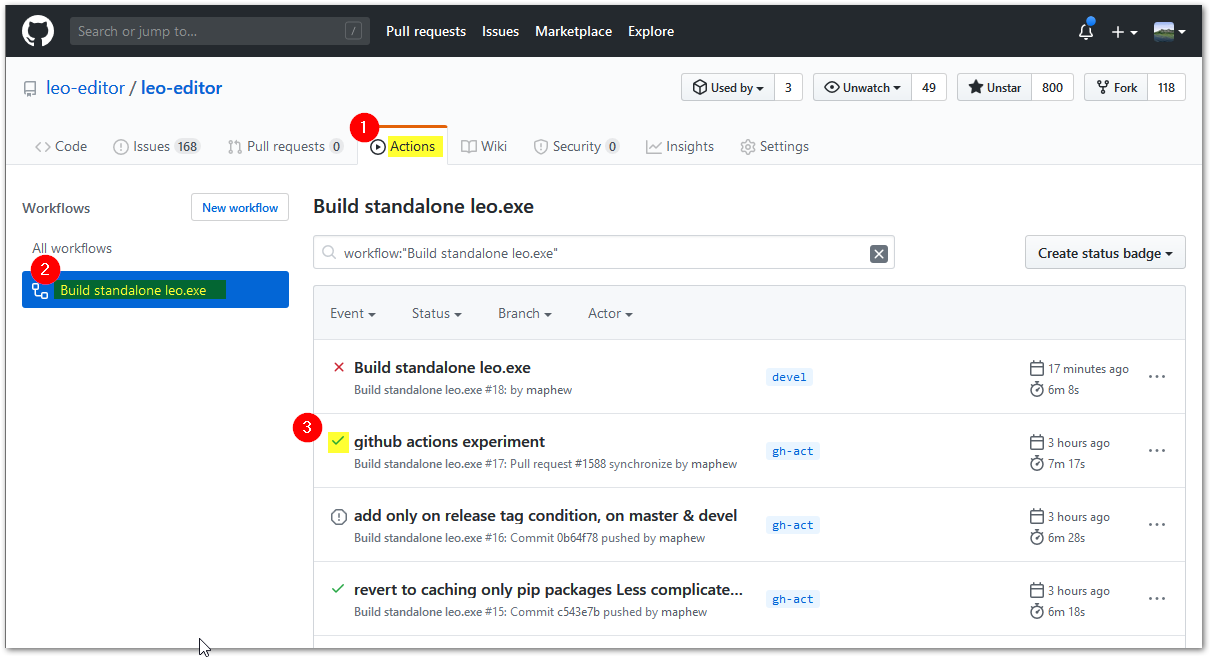
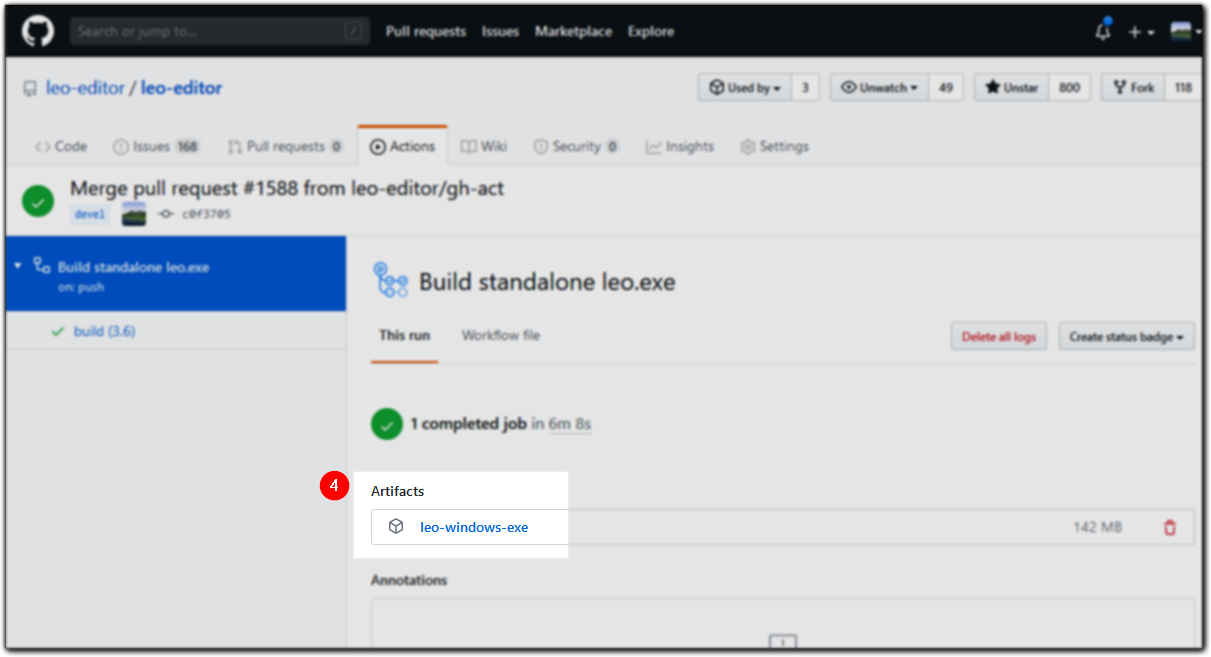
Upgrading in place¶
Download source archive from Github repository, devel branch
Replace contents of
C:\Apps\leo\leo\*.*with contents ofleo-editor\leo\*.*. (Note: the nested “leoleo” folder structure is significant.)